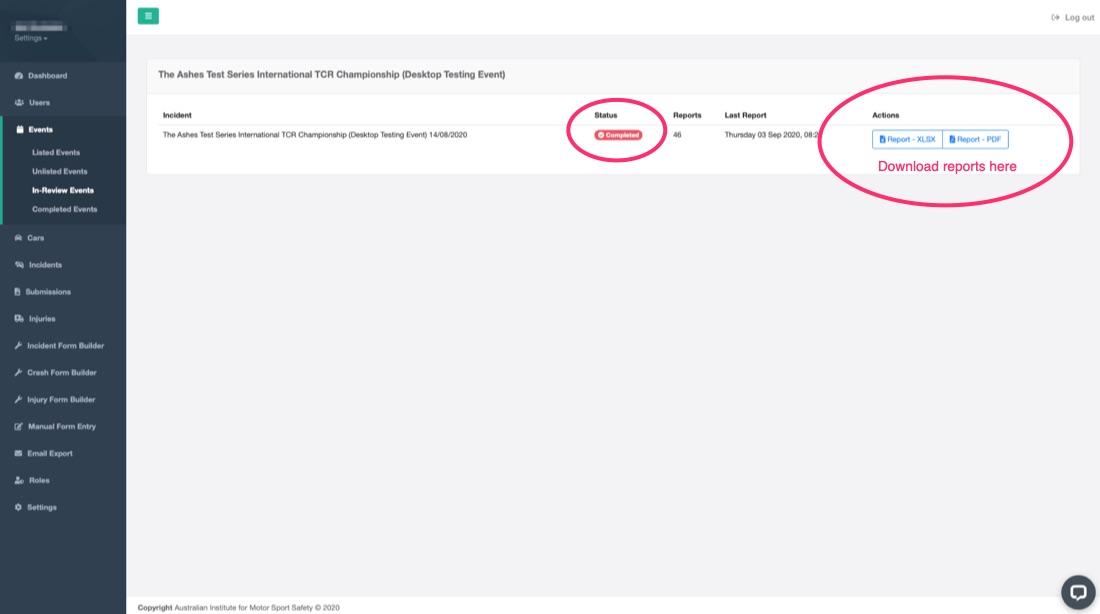How to complete the final event crash & injury report
The primary purpose of allowing different customer roles to complete incident reporting is to get the fullest picture possible of the incident. For example, due to the remoteness of most rallies, there may not be any event officials or organisers near the incident location. The report, image or even video of the incident a spectator catches could be vital information for the incident report. Use that spectator report together with the Scrutineers report, medical report and other reports, and we have built a very accurate account of the incident, its cause and perhaps insights on how to prevent it next time.
One of Crashtag's primary features is to allow an ASN Administrator and or Event Organiser to review all these incident reports and compile a final report. The finalised report can be exported as a .pdf document, or as a spreadsheet. The ASN crash and incident database can then capture these completed reports, and Crashtag can also send these reports to the FIA World Accident Data Base.
The reporting system is a step by step process. These steps are:
- Incident Information
- Incident Merge
- Incident Submission
- Incident Media
- Crashes Review
- Injuries Review
- Finalisation
We will step through completing the process below.
How to compile a final incident report:
The first step to compiling an incident report is to set the event to the 'In-Review' status. For instructions on how to set the event to in-review click here. Please note, once an event is set to in-review, it is locked, no new reports can be submitted after this point.
Once the event is in the 'In-Review' status, we can start the final report.
Review Event:
Steps 1, 2 & 3

Depending on how many incidents were at an event, there may be quite a list of incidents for review. Also, many of these incidents may be reports of the same incident as many people have completed reports. Crashtag can merge these incidents into a single report.
1: Incident Information
The Incident Information screen is where full notes from the reviewing person of the incident can be added. The notes could be a brief dot point executive summary of the incident or anything else the reviewing person wishes to enter.
2: Merge Incidents:
The Merge functionality is a convenient feature to help clean up all reports and make a single final report. Incident merge is carried out on step two of the final reporting process.
As we can see by the below image, several incidents have been reported for this event. Thankfully as we can see, most of them are Car number 10. While this is a test scenario, and the Time of Incident does not line up, in a real-world example, the time would likely be very closely aligned. As a reviewing person, you will need to use your judgement here as to which incidents should be merged.
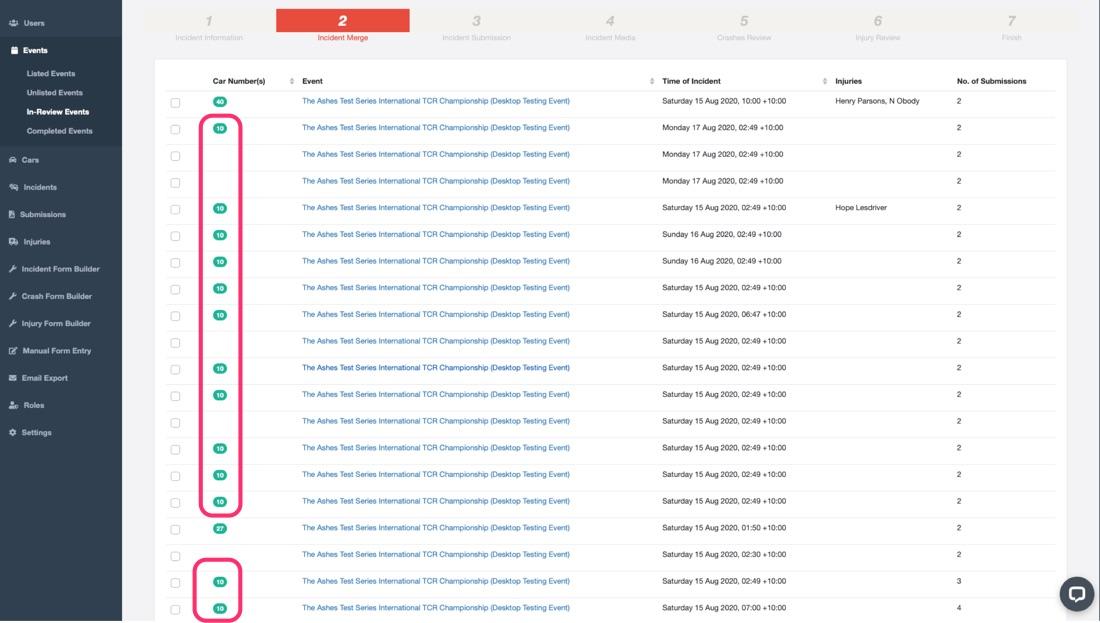
For the sake of simplicity, I am going to merge all reports into the one incident report.
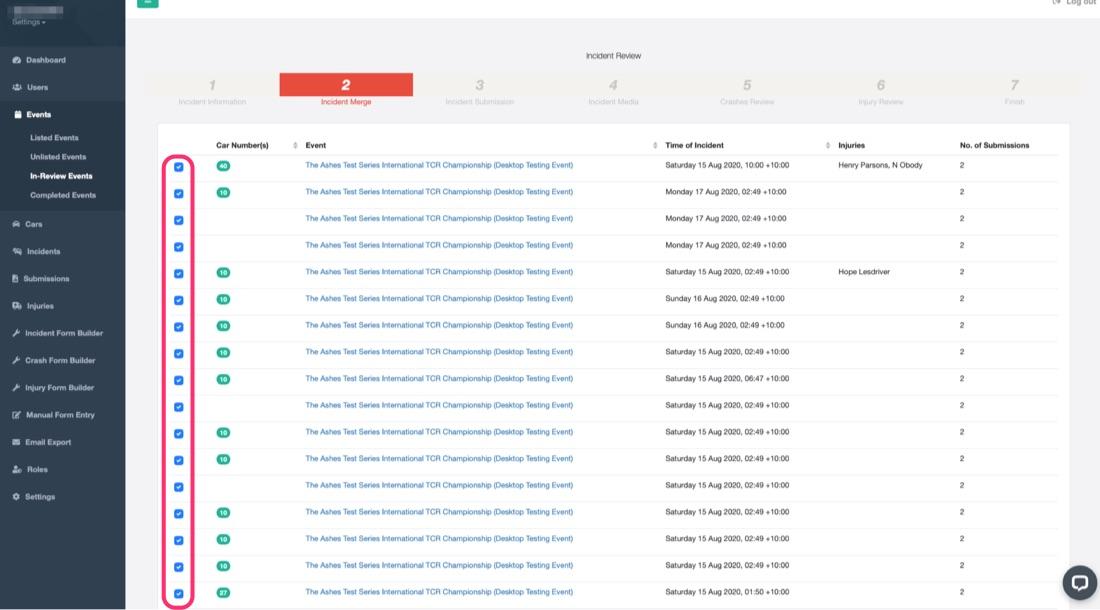
To combine the reports:
Select the checkbox to the left of the incident > Select the Merge Button at the bottom of the screen. You will be redirected and see a screen similar to the below:
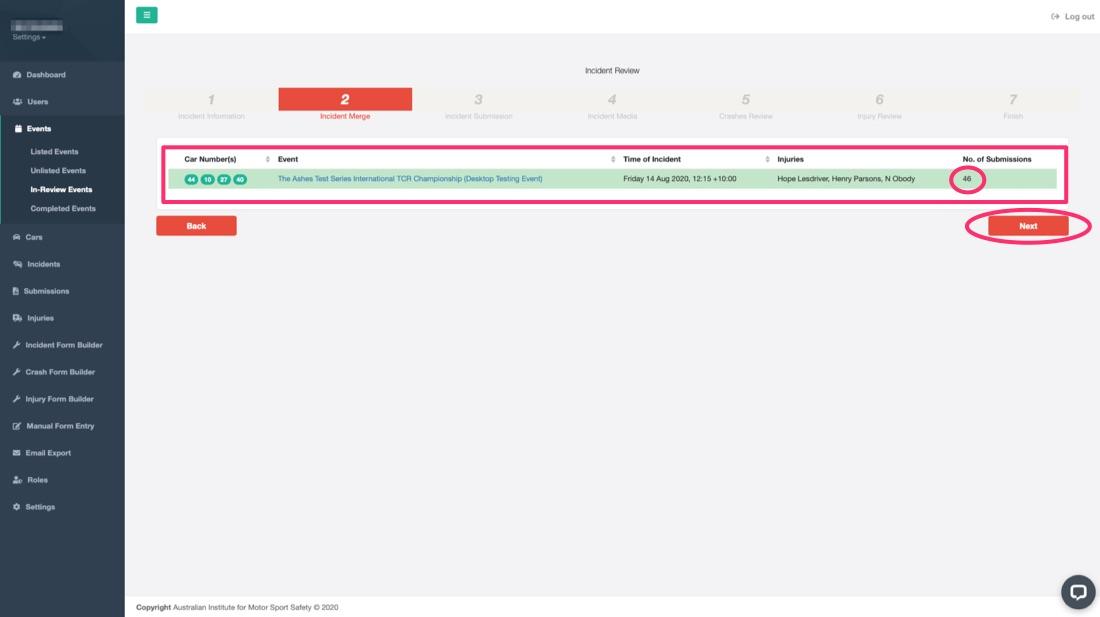
Click next to go to the next part of the review process.
3: Incident Submissions
The incident submission page is quite a busy page but stay with it, it will all make sense soon. The screen has the following:
- Incident reports section. These are reports completed by Crashtag customers for the incident.
- The questions asked within the Crashtag App that correspond to the answers.
- Accepted Answer - this is your answer or the final report answer. Typically you will review all responses for that question and decide the correct answer (or most accurate) answer. You may also override this and add your answer at your discretion - it is really up to you as the final review person.
- Horizontal scroll bar - a very handy feature for multiple submissions.
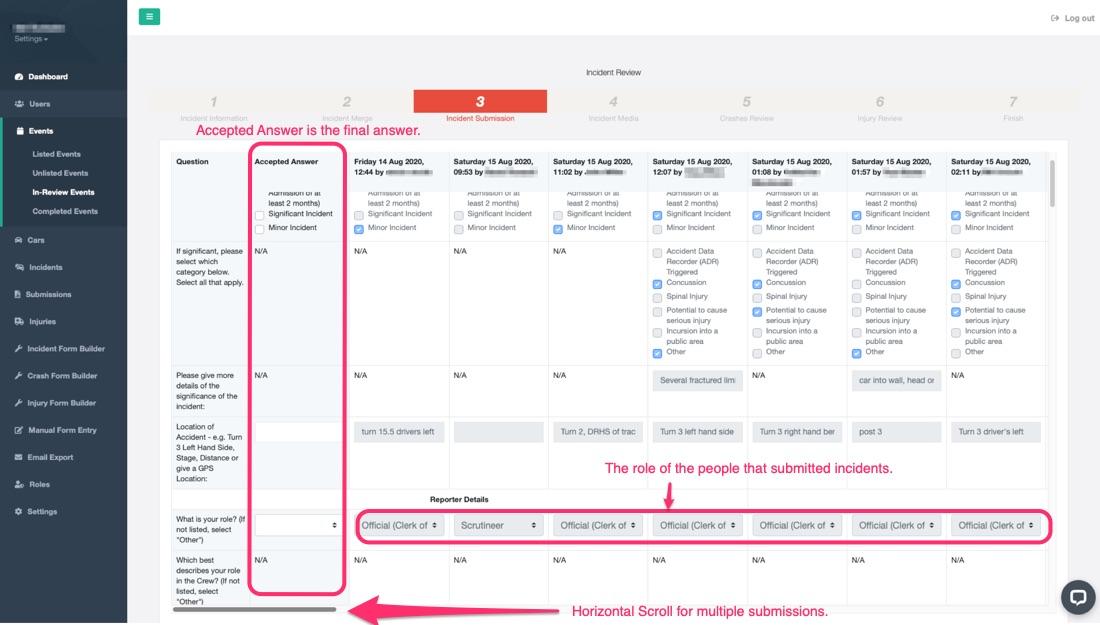
To complete this part of the process, go through all the responses and review for each question. While this may take a while, this process is vital to be accurate as your accepted answer will be the answer in the final report. Please remember, this final report will be part of your ASNs crash and incident database and the FIA WADB. Further, Researchers and other motorsport safety personnel will make decisions and make recommendations based on your data, so you must be as accurate as possible.
Once you have added all of your accepted answers, you can click the submit button. That will save all this data. After clicking submit, you will be taken to the next section to complete.
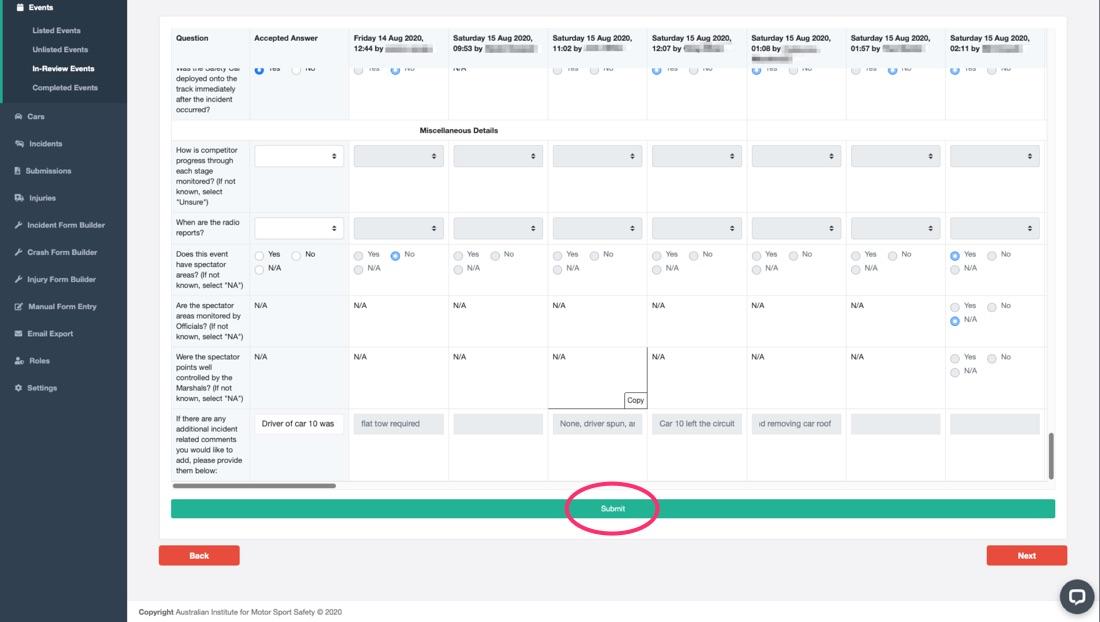
4: Incident Media
The incident media section contains all uploaded media. Supported media formats are .jpeg, .jpg & .png. In the future video and voice file upload will be allowed, which will be available in Q4 2020, or Q1 2021.
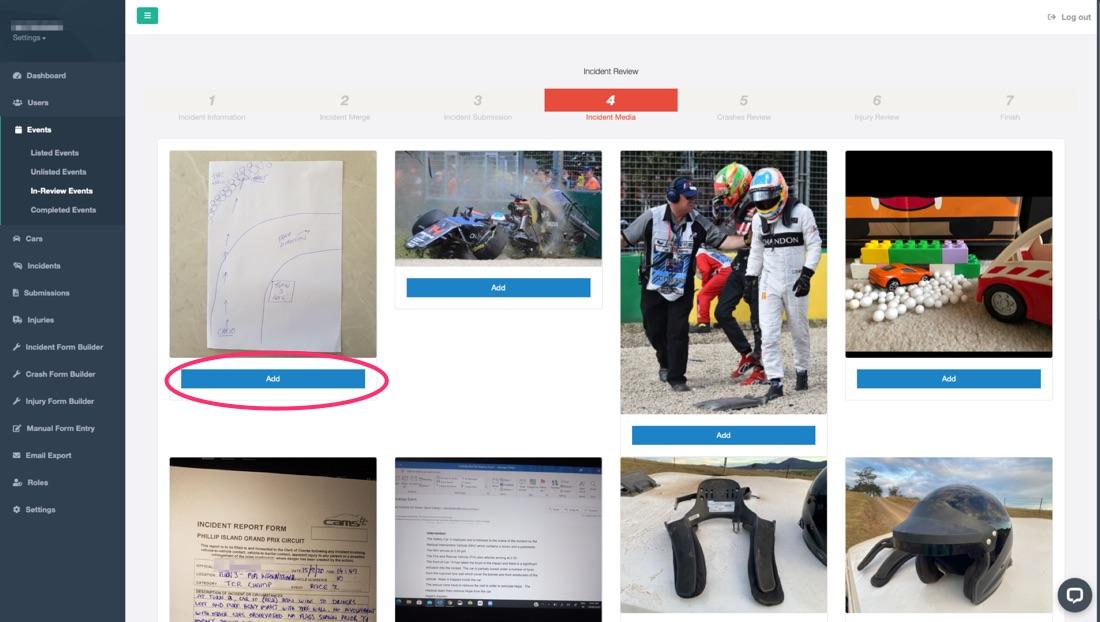
Once again, review all the images for the most accurate photos you believe should be in the final report - you do not have to include them all! For simplicity, I am going to include all images to this report.
To add the images to the report, click 'add'.
If you make a mistake, you can remove the image by clicking on the remove button.
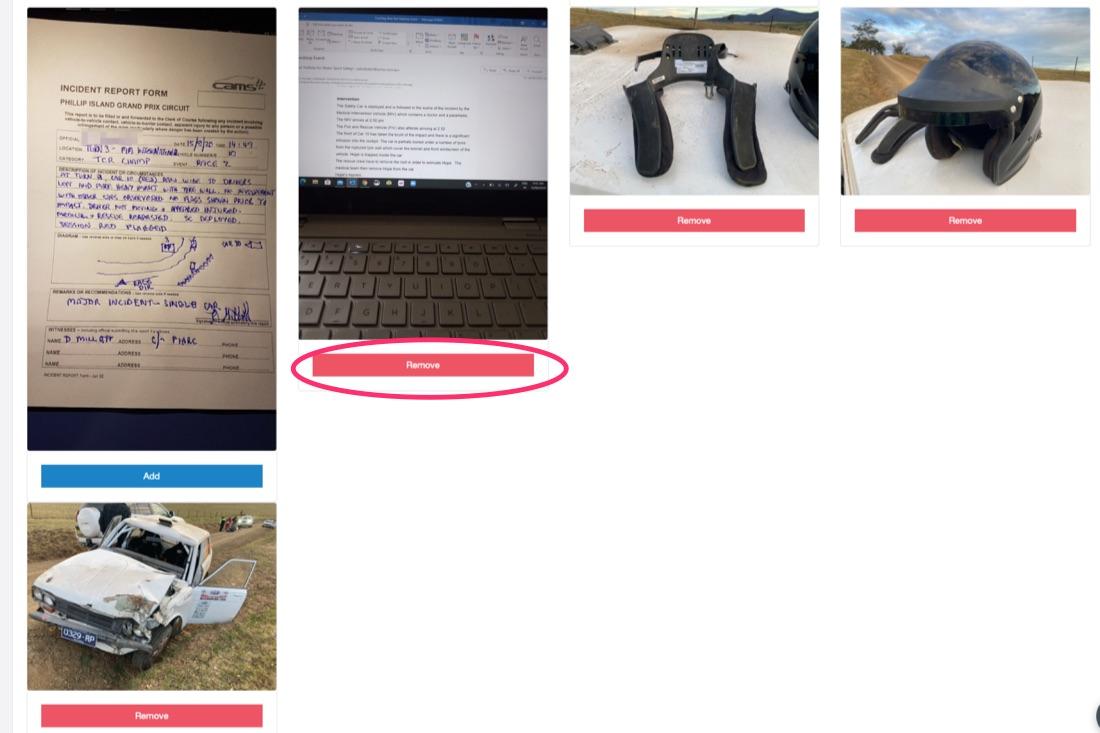
Once you are happy with the media submission for the report, click submit. These images now appear in the 'Reviewed Media section.
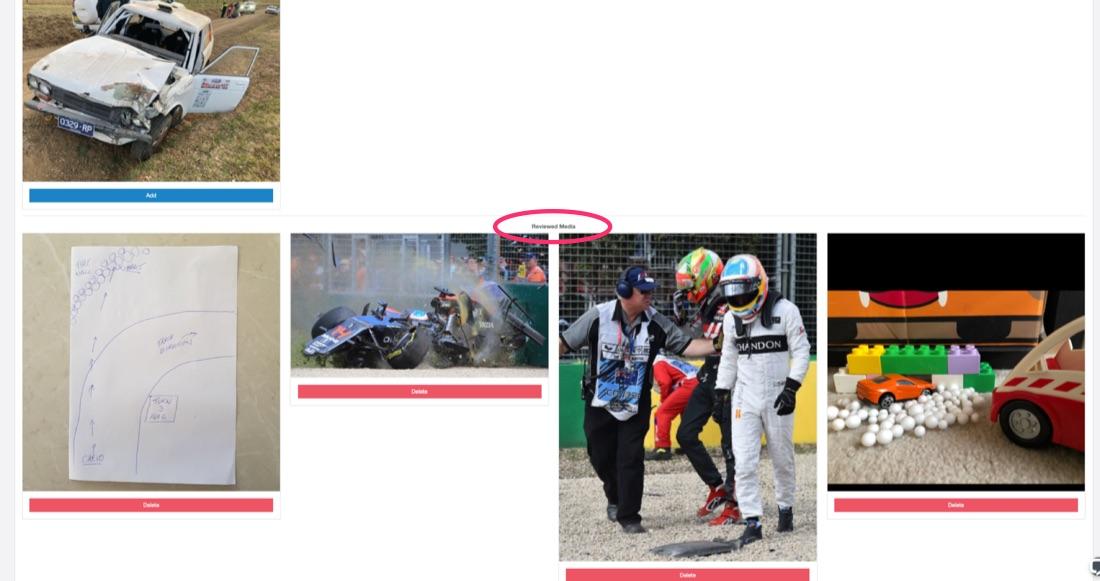
Click next to continue.
5: Crashes Review
In this section, you can decide which crashes make it into the final report. There are many reasons you may not want to include a car crash in a report:
- Inaccurate report
- The crash is not severe enough
- Many more...
To add cars to the crash report, click on the 'Add' button. In this example, cars 40, 44 and 27 are all outliers, so I am going to exclude them and concentrate on car 10. Once selected car 10, Crashtag is smart enough to know that all the 'Car 10's' are the same car and they all auto-select. You can override this if you like, select 'Remove'. Once you are happy with the selection, click 'Proceed to Merge Form.'
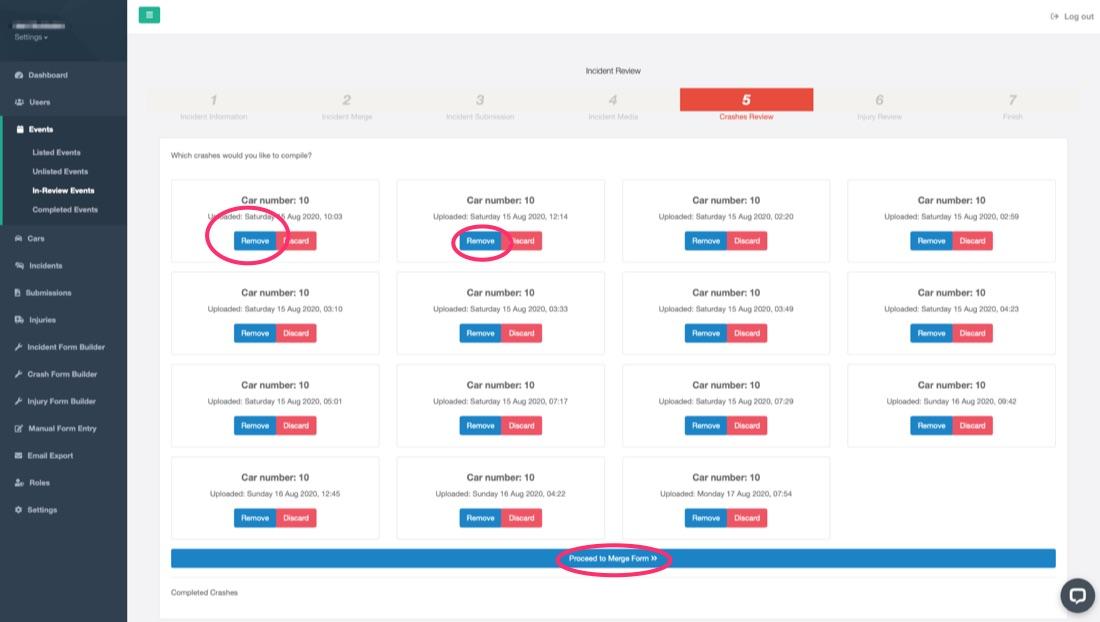
You will now see another form similar to the Incident Submission screen. The screen contains many of the same elements, including the accepted answer. Once again, go through this form and review all responses and select your accepted answer. Remember, this answer will be in the final report so please be as accurate as possible.
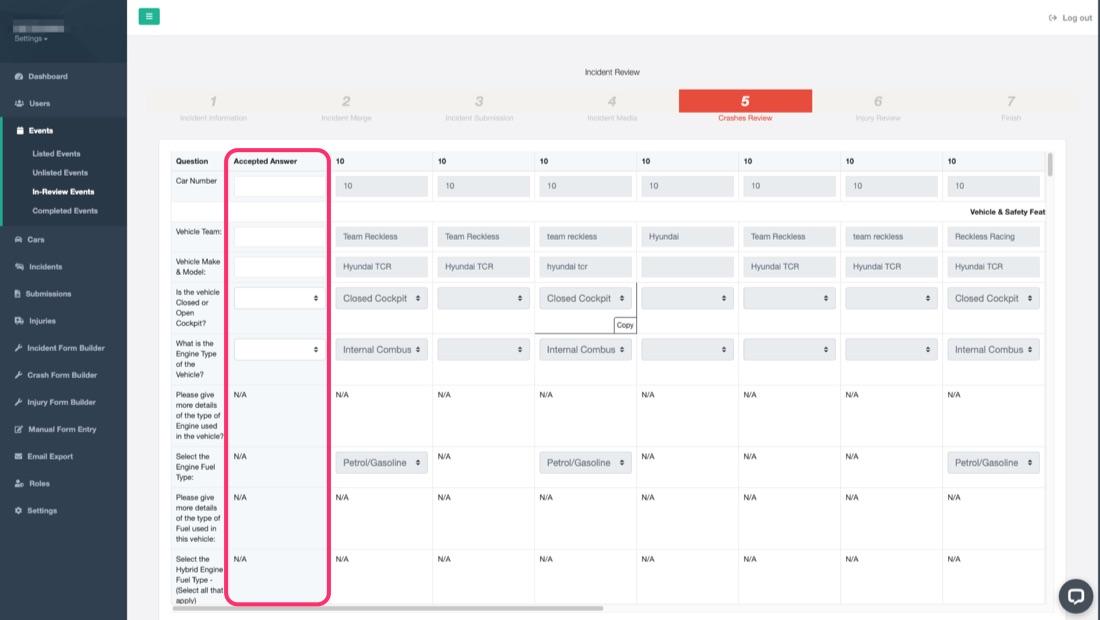
At the bottom of this screen, you will find the uploaded damage sketches. As mentioned above in the media section, you can decide what car damage sketches are accurate. Go through each one and add the most accurate. Once complete, click 'submit'.
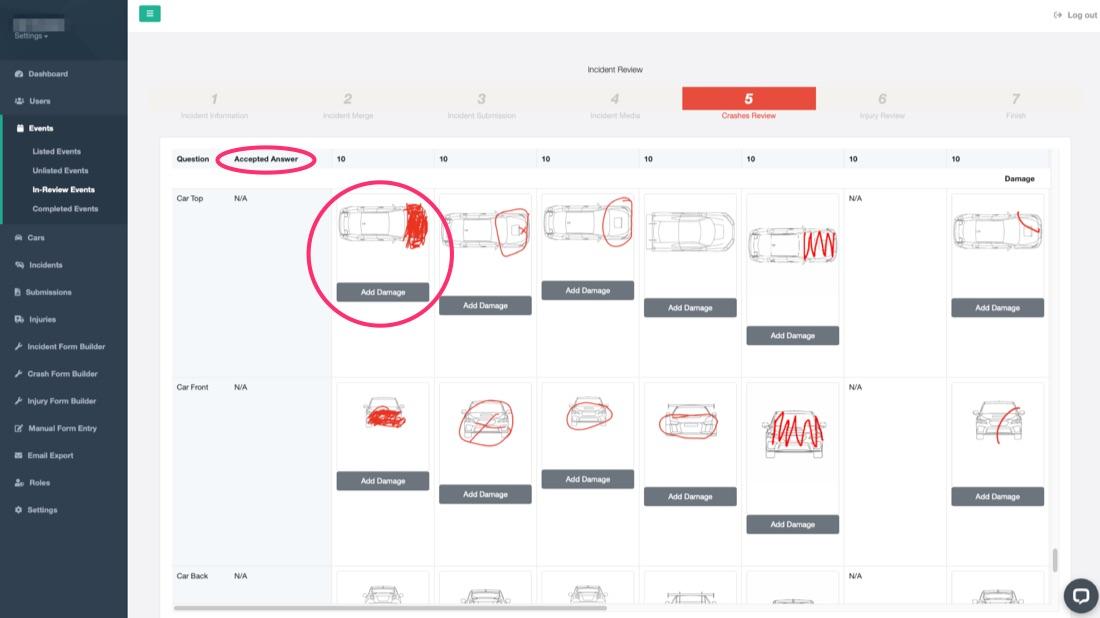
The next screen is a review screen. You could go back from here if you made an error. If all is in order, click next.
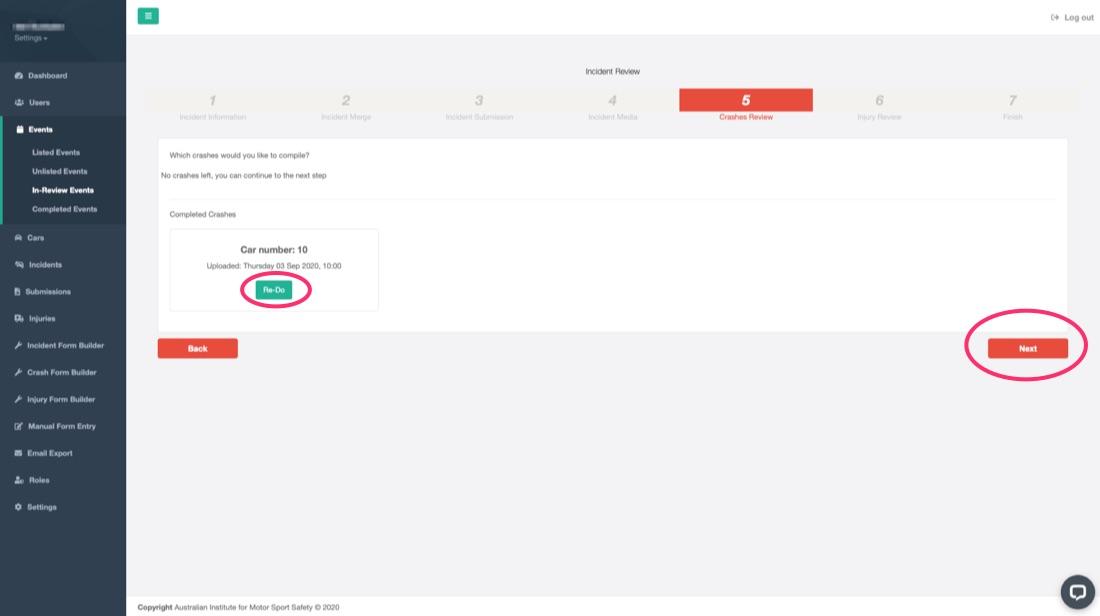
6: Injury Report
The injury report is all information recorded by medical user accounts. Injury reports are only visible to the medical personnel who completed the report, and Crashtag Administrators. Medical information is stored in secure encrypted databases.
In this scenario, we know it was only 'Hope Lesdriver' who was injured. So, in this case, I will discard both other injuries from this report. Next, Add the injuries you would like added to the report and click 'proceed to merge form'.
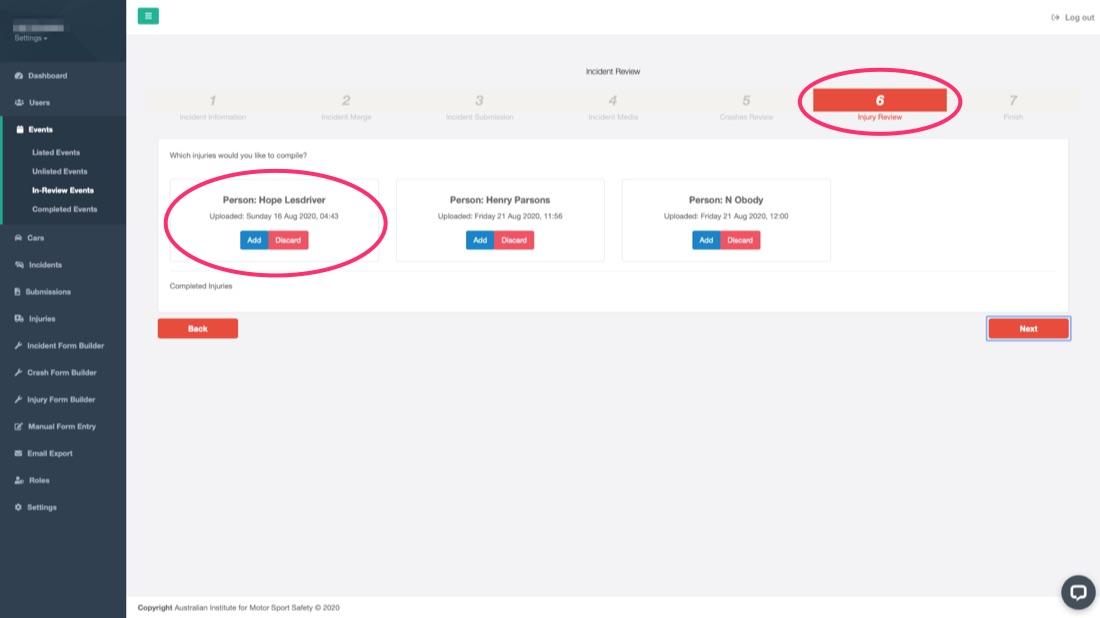
We have seen this type of form three times now so you should be used to it by now. Go through and complete all accepted answers. With medical reports, you should generally follow the medical officers report unless you have cleared changes with the medical officer, or the CMO.
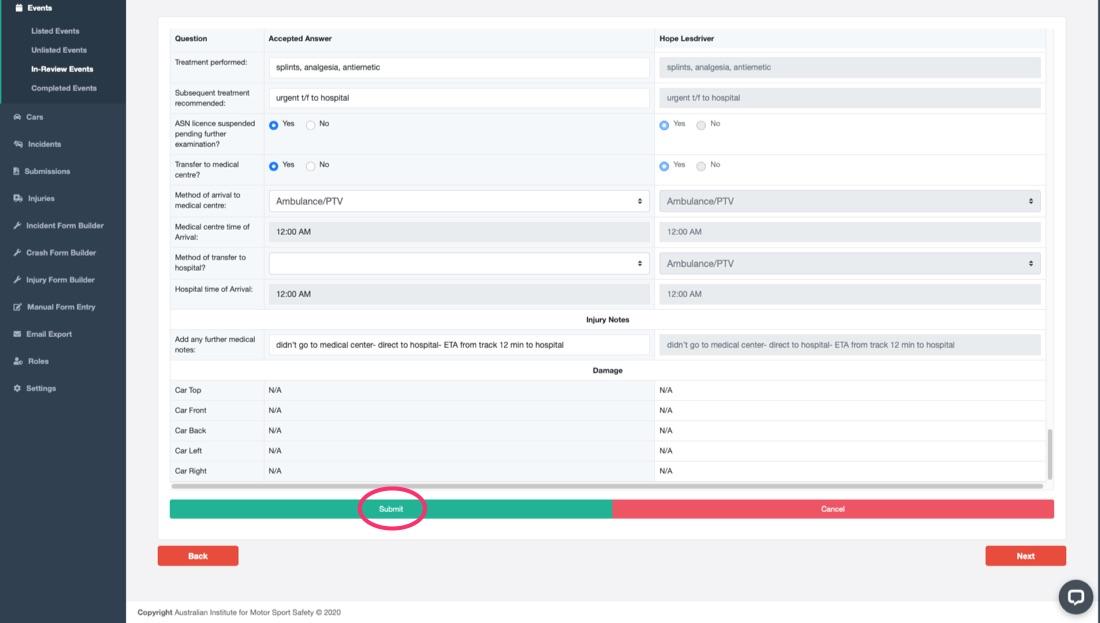
Once complete, click submit.
Injury Review:
The next sections are medical injury sketches. Once again, these are very similar to the car crash sketches above. Please review these sketches and pick the most accurate sketches. Note, these sketches have been completed via medical personnel, so they should have a level of accuracy.
Final review
We have reached the last step of the process.

Click finish, and your report will be complete. The report now can be downloaded in .pdf or spreadsheet formats.